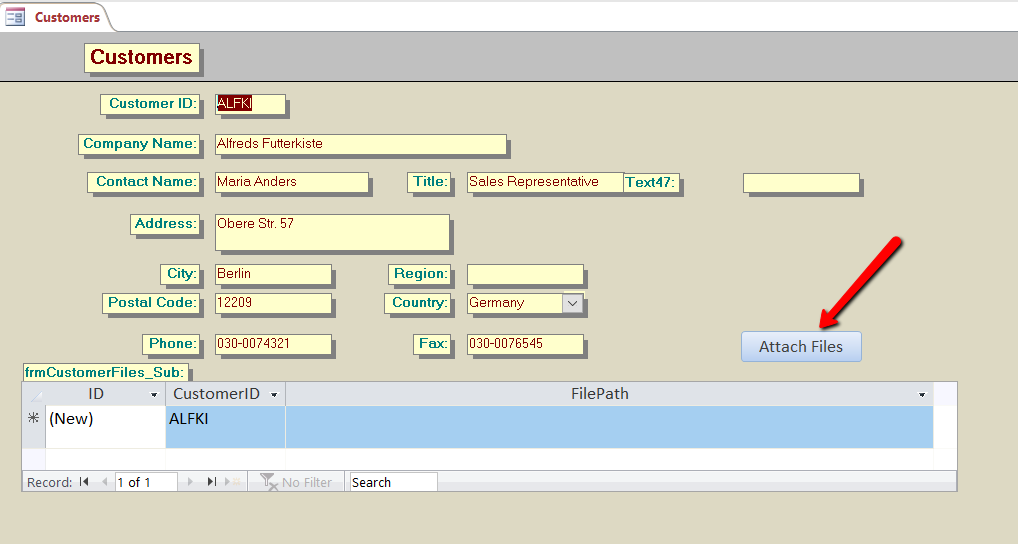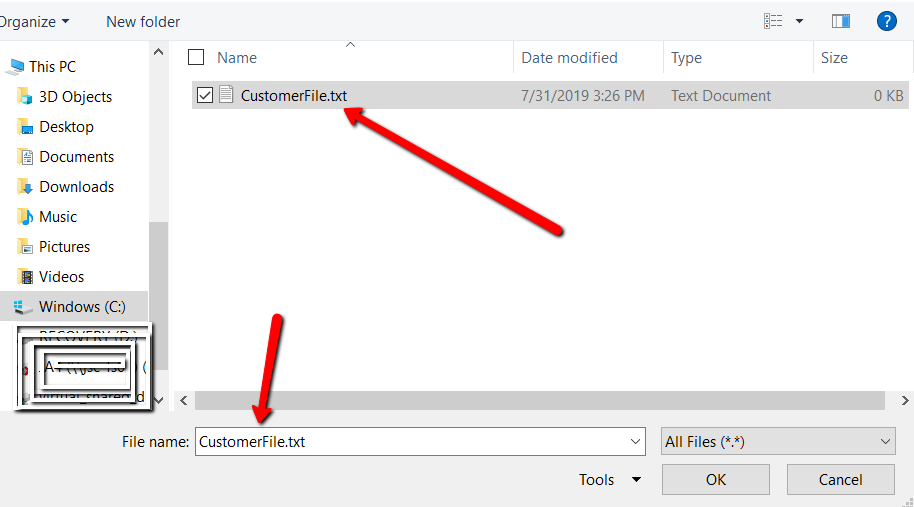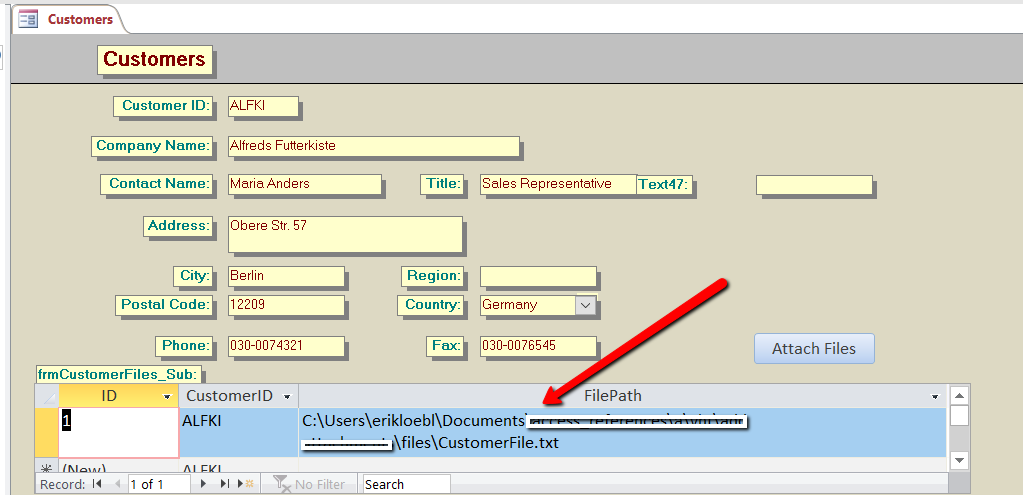If you noticed Access now has a datatype to add attachments. If you don’t want to program this with VBA as I show you how to do below, you can use it (if you dare :)).
I think Microsoft wanted to make things easier for the user, so they added the ability to add attachments as a field datatype.
Ok…if that’s what you want to do, but I would not recommend it. You really should store the file in the operating system and the file’s path in a text datatype field. In the case of Access, the datatype is “Short Text”. The database’s strength is to store data, and the operating system’s strength is to store files.
We don’t want to “bloat” the database with files, that’s what the OS is for.
The following example will simply show you how to attach files to a customer and then open the file paths you attached.
Attach File (s)
When you click the “Attach Files” button, you’ll get this code:
Private Sub btnAttachFiles_Click()
'Requires reference to Microsoft Office 16.0 Object Library (change your reference to the library based on your microsoft office version).
Dim fDialog As Office.FileDialog
Dim strPath As String
Dim varFile As Variant
Dim strInsertSQL As String
'Set up the File Dialog.
Set fDialog = Application.FileDialog(msoFileDialogFilePicker)
With fDialog
.AllowMultiSelect = True
.InitialFileName = CurrentProject.Path
.Title = "Please select one or more files"
.Show
'loop through the selected files
For Each varFile In .SelectedItems
'insert the file paths into the table
strInsertSQL = "INSERT INTO CustomerFiles (CustomerID,FilePath) VALUES ('" & Me.CustomerID & "','" & varFile & "')"
CurrentDb.Execute strInsertSQL
Next
End With
'show the results in the subform
[frmCustomerFiles_Sub].Form.Requery
Set fDialog = Nothing
End Sub
With the above code, you are able to select a file from your file system to assign to a customer.
Doing it this way you are selecting a file already in your file system.
So we choose the file, and the file’s path gets entered into the table.
To open the file and read it gets attached to the “Click” event of the “FilePath” textbox. This is the code:
Private Sub FilePath_Click()
If Me.FilePath <> vbNullString Then
Call ShellExecute(0, "Open", Me.FilePath, vbNullString, vbNullString, 1)
End If
End Sub
This little bit of code actually calls a shell function (an api call) to “ShellExecute”, which is part of the windows operating system:
Declare PtrSafe Function ShellExecute Lib "shell32.dll" Alias _
"ShellExecuteA" (ByVal hWnd As Long, ByVal lpOperation _
As String, ByVal lpFile As String, ByVal lpParameters _
As String, ByVal lpDirectory As String, ByVal nShowCmd _
As Long) As Long
Make sure these shell api functions are in a module by themselves
The database is attached for you to check out. Let me know if you need help.
How To Escape Apostrophe In SQL Update Query
If you are looping a table with thousands of records, you’ll probably run into at least one that has an apostrophe in the field name. Like “Mike’s” or “M’cormick”, or something else. Anyway, here is one way to escape the string when you are doing your update query. Option Compare Database Sub YDriveLoop() ‘4/23/24 erik@loeblcomservices.com […]
How To Parse A Flat File In Excel VBA
In another post I demonstrated how to access a file on your computer using the MS Office Library. Here it is if you don’t know what I’m talking about. In this post, I am going to show you how to access the file and load it into your spreadsheet. I will do the same thing […]
How can I interact with other Office applications (Excel) using VBA in Access?
Need to write your Access data or query to an Excel file? Here is the how to do it: Most people are familiar with Excel and know how to use it well (enough), and when you start talking about Access, they get scared off, and don’t know what to do anymore. Well, here you are […]
How To Create A Parameter Query In Access
A parameter query changes your ordinary static access query to be more dynamic and interactive. It will ask you a question about what you want to search for, allowing you to do a search query multiple times instead of just once. You can do your parameter query straight from the QBE (Query By Example) Editor, […]