In another post I demonstrated how to access a file on your computer using the MS Office Library. Here it is if you don’t know what I’m talking about.
In this post, I am going to show you how to access the file and load it into your spreadsheet. I will do the same thing in another post, but load an access table and query it.
Below I will have a video which shows you how to do it but here is the code:
Access the File

…First I click the drawing object on the workshee, launch a macro, and show the user that there is something going on:
Sub Rectangle1_Click()
Application.Cursor = xlWait
ImportRPT
MsgBox "complete"
End Sub
This bit of code gets the file name:
Public Function GetFile(start_here, title_bar As String) As String
Dim intChoice As Integer
Dim strPath As String
'needs reference to the MS office object library
'only allow the user to select one file
With Application.FileDialog(msoFileDialogOpen)
.AllowMultiSelect = False
.InitialFileName = start_here
.Title = title_bar
End With
'make the file dialog visible to the user
intChoice = Application.FileDialog(msoFileDialogOpen).Show
'determine what choice the user made
If intChoice <> 0 Then
'get the file path selected by the user
strPath = Application.FileDialog(msoFileDialogOpen).SelectedItems(1)
'MsgBox strPath
GetFile = strPath
End If
End Function
This bit of code loads the selected file in a memory array so we can parse it. We are also clearing the cells instead of deleting them. Deleting them will mess up the formula on the “Visual” sheet.
Private Sub ImportRPT()
Dim strFileName As String, strRawLine As String, strLine As String
Dim intRow As Integer, intCol As Integer
Dim varContents As Variant
On Error GoTo errhandler
Sheets("data").Range("A1:GG5000").Clear 'delete with mess up the aggregation sheet
strFileName = GetFile(strStart, "Select Your Import File")
Open strFileName For Input As #1
intRow = 1
Do While Not EOF(1) ' Loop until end of file.
Line Input #1, strRawLine ' Read line into variable.
'how many delimiters are there? (if there is a space and then a space, its consecutive)
strLine = ConsecutiveDelims(strRawLine, Chr(32)) 'Chr(32) = space
varContents = Split(strLine, Chr(32)) 'split everything on spaces no matter what
'Stop
Debug.Print strLine
For intCol = 1 To UBound(varContents)
Sheets("data").Cells(intRow, intCol) = varContents(intCol - 1)
Next intCol
intRow = intRow + 1
Application.StatusBar = "Please Wait, Processing Row: " & intRow & "..." 'let the user know something is happening and they aren't waiting for nothing
Loop
Close #1
Application.Cursor = xlDefault 'reset the cursor
Application.StatusBar = "Ready" 'Set the status bar back to normal
Exit Sub
errhandler:
MsgBox Err.Number & " - " & Err.Description, vbInformation, APP_NAME
Application.Cursor = xlDefault
End Sub
Since our flat file is delimited by spaces, some lines have more consecutive spaces than others, so this special function “treats consecutive delimiters as one”.
Also we are notifying the user that something is going on, when we are using the “Application.StatusBar” command.
'Purpose: to remove the consecutive delimiters and return a text value containing only 1 delimiter
'if the same delimiter appears twice, it is a candidate
'loop passed text
Dim strWorkText As String, strNextChar As String, strResult As String
Dim intPointer As Integer, intCounter As Integer
intCounter = 0
strWorkText = TextIn
For intPointer = 1 To Len(strWorkText)
strNextChar = Mid(strWorkText, intPointer, 1)
Debug.Print strNextChar
If InStr(1, strNextChar, Delim) Then
intCounter = intCounter + 1
If intCounter <= 1 Then
strResult = strResult & strNextChar
End If
Else
strResult = strResult & strNextChar
intCounter = 0 'reset the counter
End If
Next
ConsecutiveDelims = strResult
End Function
Write the file to a Worksheet

In another worksheet the data is aggregated
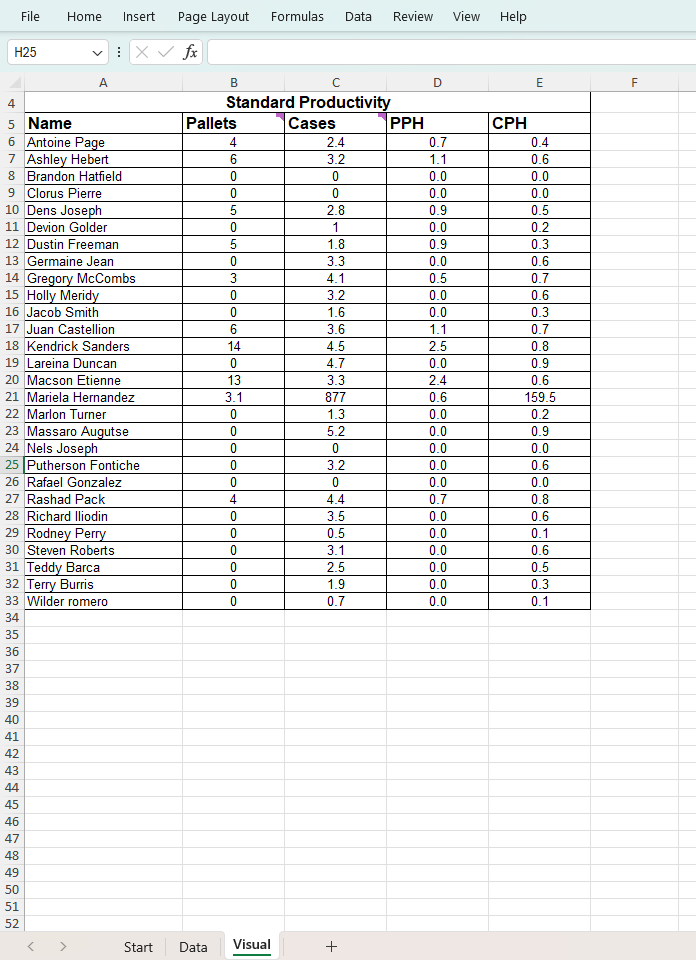
Let me know if you have any questions.
Thanks
How To Escape Apostrophe In SQL Update Query
If you are looping a table with thousands of records, you’ll probably run into at least one that has an apostrophe in the field name. Like “Mike’s” or “M’cormick”, or something else. Anyway, here is one way to escape the string when you are doing your update query. Option Compare Database Sub YDriveLoop() ‘4/23/24 erik@loeblcomservices.com […]
How to pick a file to load In VBA
Picking a file to load in your Microsoft App is a very important skill to know. In this blog post you will see how to do it. First you need to set a reference to the MS office object library From VBE editor –> select Tools > MS office object library (click check mark) Sub […]
How do I handle errors in Access VBA code?
I am going to give you the answer to “How do I handle errors in Access VBA code?” In my opinion there are 2 ways to handle errors: 1. Avoid the potential for an error to occur. 2. Handle the error in your code. Number 1 – If you have a control on your form […]
How can I interact with other Office applications (Excel) using VBA in Access?
Need to write your Access data or query to an Excel file? Here is the how to do it: Most people are familiar with Excel and know how to use it well (enough), and when you start talking about Access, they get scared off, and don’t know what to do anymore. Well, here you are […]