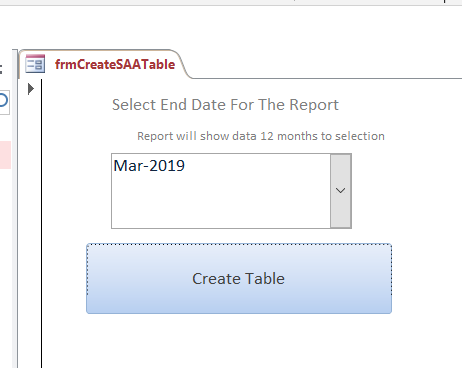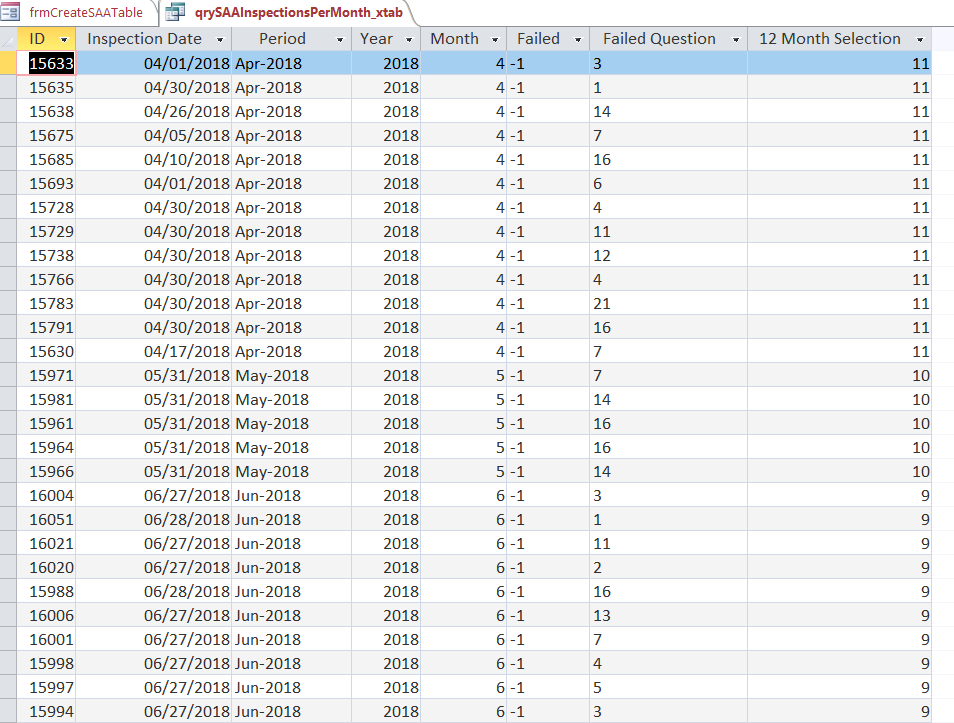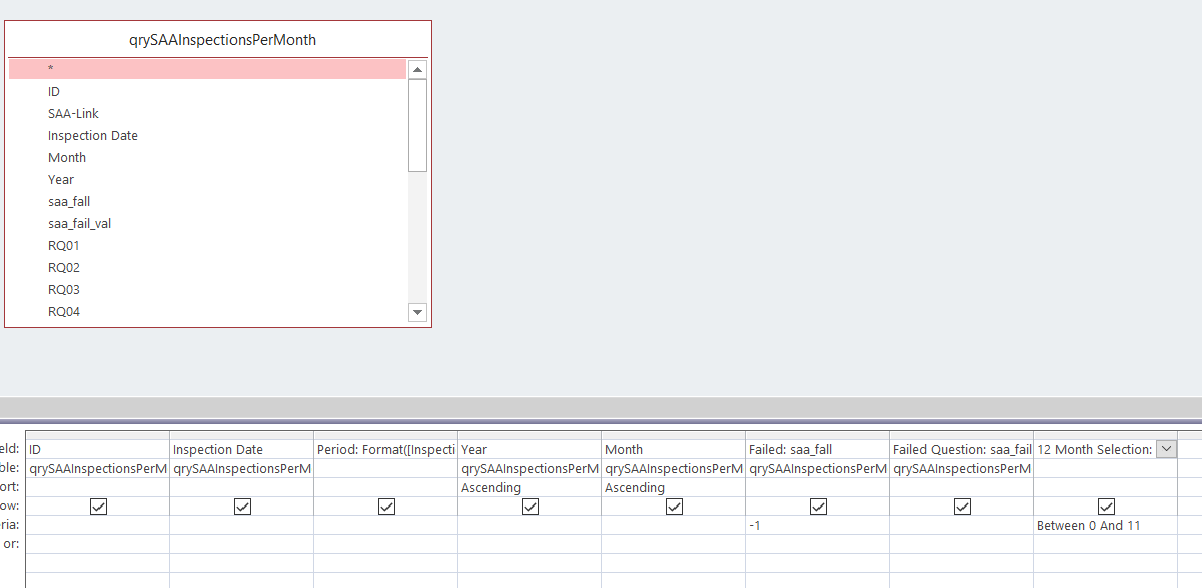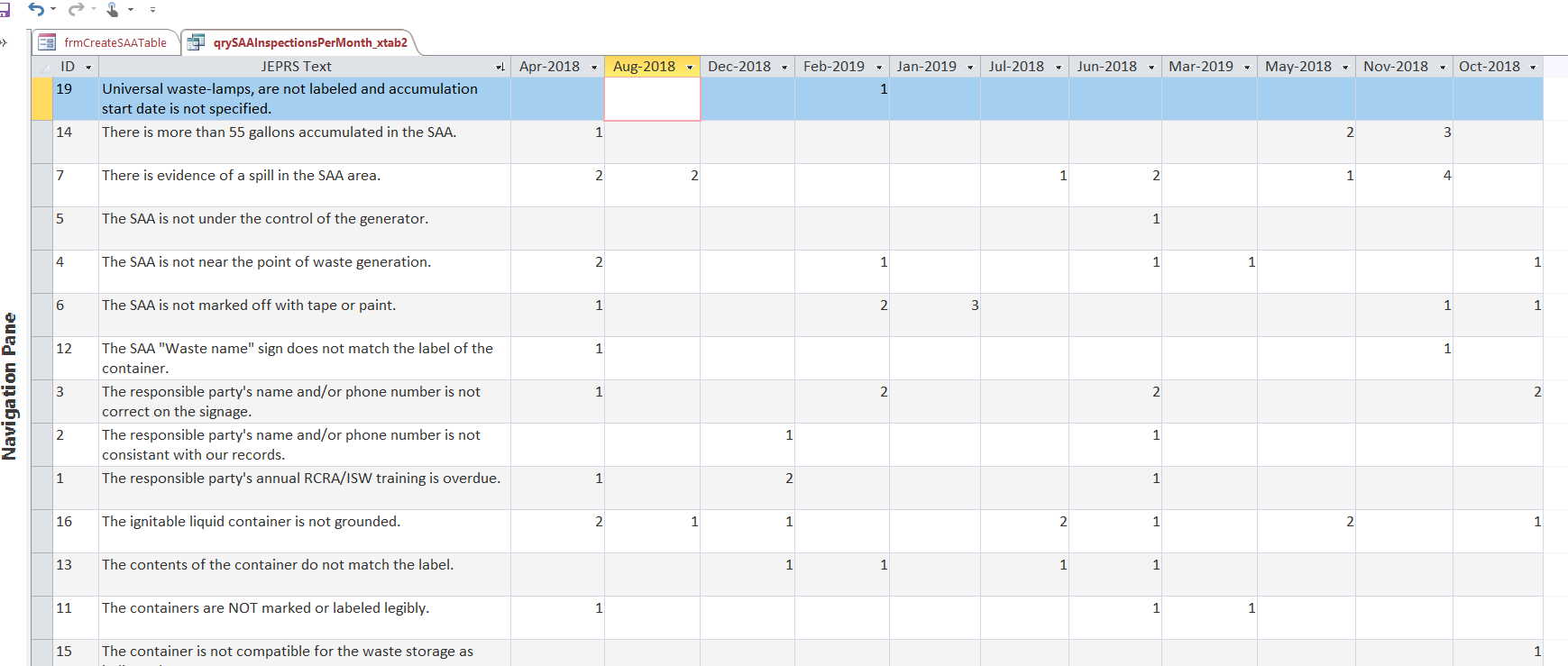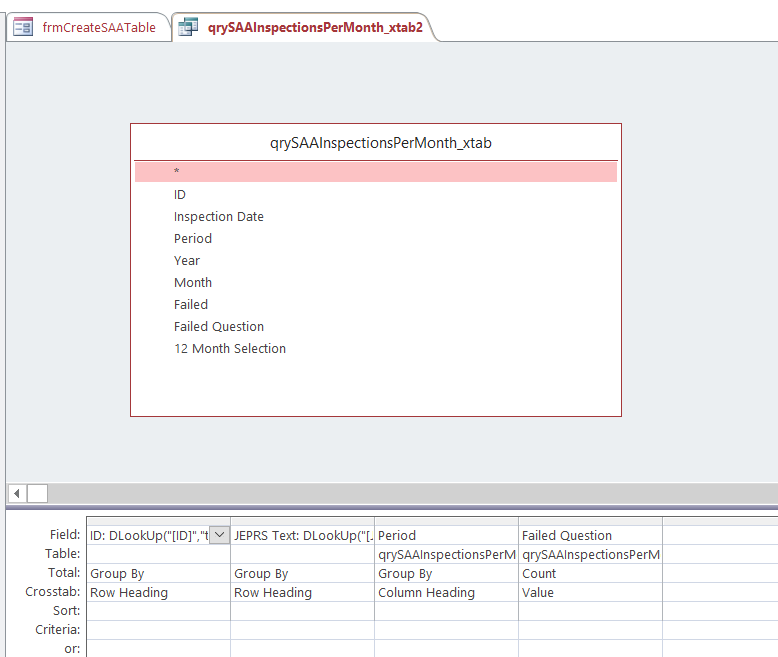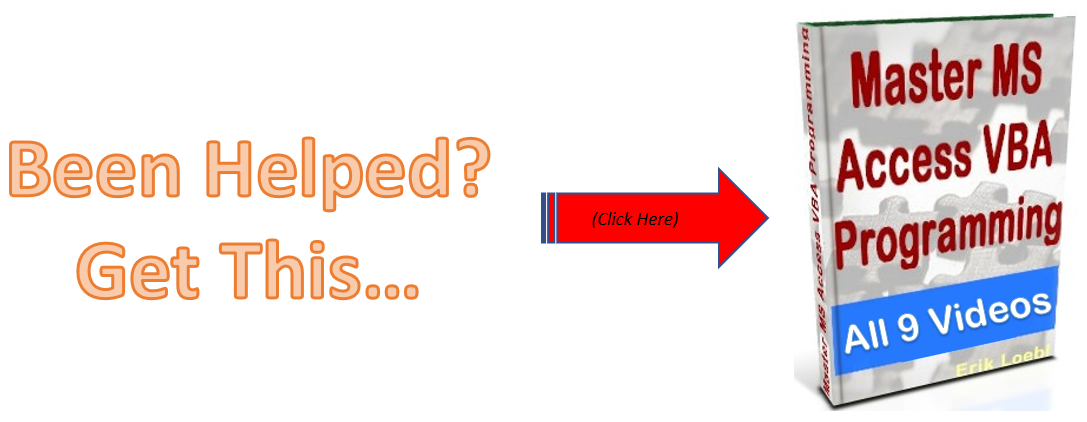So in my other post, I demonstrated how to create a table dynamically with VBA.
Here’s the post
How To Create A Table In Access Using SQL And VBA
Now what if we need a report based on a table that is always changing, but is consistent in
its format?
Well we can send the data to Excel using VBA, or we can use an Access report and change the control source of the fields in the report to reflect the table’s new fields.
The report needed to stay in Access, but the field names would constantly be changing based on the months, and months don’t sort correctly (April, August … instead of January, February).
So the way I decided to handle it was to create a table in VBA, and then use vba to have ms access generate a dynamic report.
In the attached database I’m dynamically change my field name’s control source on the report.
Here is some helpful background… inspections are conducted on “SAA’s” (satellite accumulation units), and the data is logged in the database where a report can be generated based on data in the table (tblSAAInspections).
The goal is to produce the report called “rptSAAStatisticsTableQuestions”.
So here is a step by step:
1. We use this form to select the date for the report we want to create:
2. Here is the report based on the prior selection:
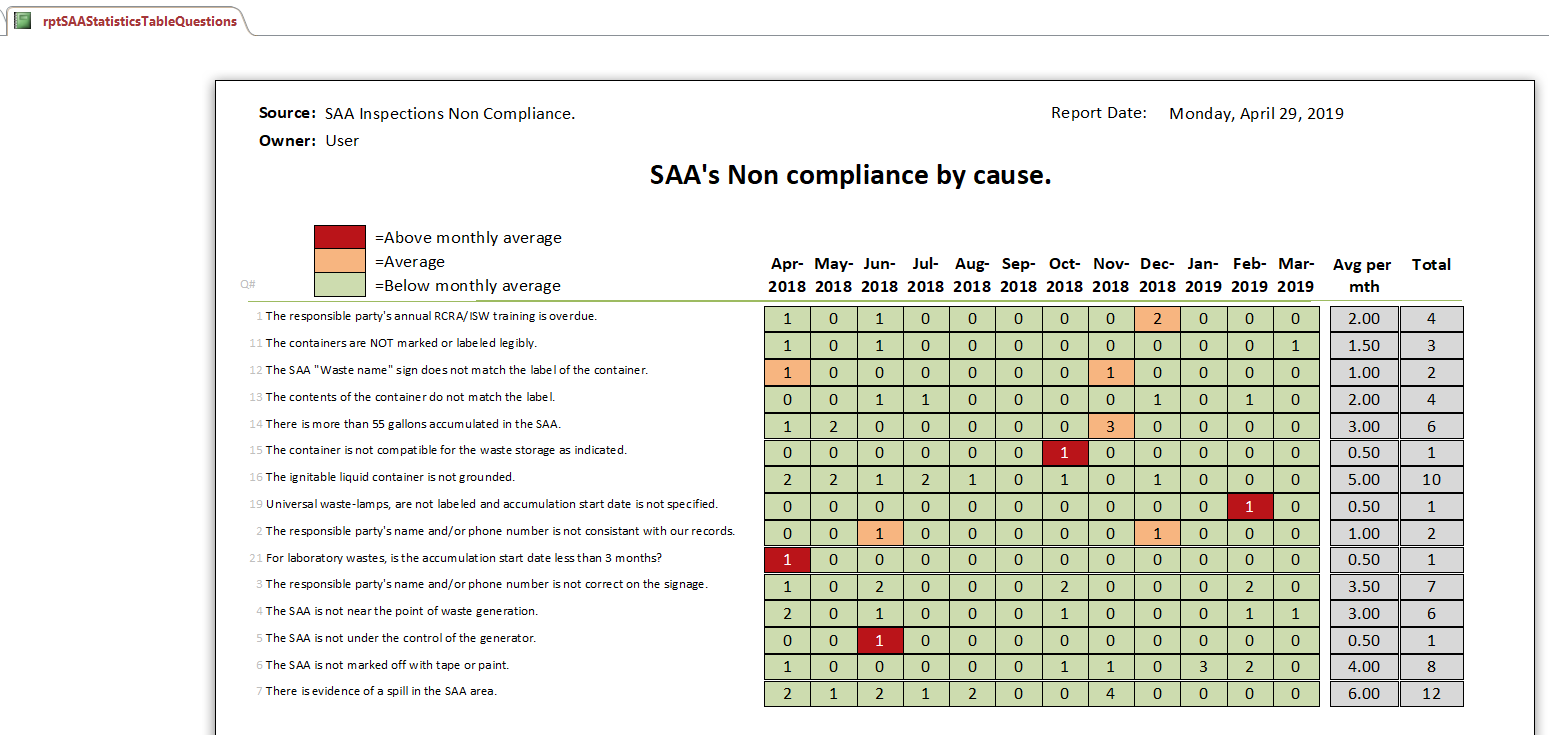
3. The table called “tblSAAQuestionStats_Report” serves as the record source for the report. Here’s what it looks like in it’s raw form:

Here is the code to get to this point of table creation (EVERYTHING BEFORE THE “If intCreateTable = True Then” LOGIC):
Option Compare Database
Private Sub btnCreate_Click()
Dim dteEndDate As Date
Dim qdf As QueryDef
Dim prmEndDate As Parameter
Dim intCreateTable As Integer
dteEndDate = Forms![frmCreateSAATable]![cboSAAMonths]
dteEndDate = DateAdd("m", 1, dteEndDate) 'add 1 month to the end date
'1. make the table (add 1 month for the table creation)
intCreateTable = CreateSAAQuestionsTable(dteEndDate)
If intCreateTable = True Then
'***********************************************************************
'NOW IT'S TIME TO POPULATE THE TABLE WE JUST CREATED WITH REPORT DATA:
'***********************************************************************
'reset the end date back to the form date
dteEndDate = Forms![frmCreateSAATable]![cboSAAMonths]
'2. now add data to the table you just made (we are using the querydef because the use of a parameter will throw an error)
Set qdf = CurrentDb.QueryDefs("qrySAAInspectionsPerMonth_xtab2")
'Set the value of the QueryDef's parameter
qdf.Parameters("Forms![frmCreateSAATable]![cboSAAMonths]").Value = Forms![frmCreateSAATable]![cboSAAMonths]
'Execute the query
DoCmd.SetWarnings False
DoCmd.OpenQuery "qrySAAInspectionsPerMonth_xtab3"
DoCmd.SetWarnings True
'Clean up
qdf.Close
Set qdf = Nothing
MsgBox "Query Finished. Loading Report..."
DoCmd.OpenReport "rptSAAStatisticsTableQuestions", acViewPreview
Else
MsgBox "Table not created, so don't proceed"
End If
End Sub
Function CreateSAAQuestionsTable(EndDate) As Boolean
'Produced by http://loeblcomservices.com
Dim intCounter As Integer
Dim strFields As String
Dim blnTableCreated As Boolean
Dim strMonths As String
For intCounter = 12 To 1 Step -1
strMonths = strMonths & "," & Format(DateAdd("m", -intCounter, EndDate), "mmm-yyyy")
'strMonths = strMonths & "," & intCounter
Next
strFields = "ID,JEPRS Text" & strMonths
blnTableCreated = CreateSAAQuestionsTable2(strFields, 14, "tblSAAQuestionStats_Report")
CurrentDb.TableDefs.Refresh
If blnTableCreated Then
CreateSAAQuestionsTable = True
Else
CreateSAAQuestionsTable = False
End If
End Function
Public Function CreateSAAQuestionsTable2(table_fields As String, num_fields As Integer, table_name As String) As Boolean
Dim strCreateTable As String
Dim intCount As Integer
Dim strFields() As String
Dim strValues() As String
Dim strInsertSQL As String
Dim intCounter As Integer
Dim intData As Integer
On Error GoTo errHandler
'split the string on the comma delimiter
strFields = Split(table_fields, ",")
CurrentDb.TableDefs.Delete table_name
Debug.Print "DELETE: " & table_name
CurrentDb.TableDefs.Refresh
'this creates the table structure...
strCreateTable = "CREATE TABLE " & table_name & "("
For intCounter = 0 To num_fields - 1
If intCounter = 1 Then
strCreateTable = strCreateTable & "[" & strFields(intCounter) & "] VARCHAR(150),"
Else
strCreateTable = strCreateTable & "[" & strFields(intCounter) & "] INT,"
End If
Next
If Right(strCreateTable, 1) = "," Then
strCreateTable = Left(strCreateTable, Len(strCreateTable) - 1)
strCreateTable = strCreateTable & ")"
End If
CurrentDb.Execute strCreateTable
intCounter = 0 'reset
intData = 0 'reset
If Err.Number = 0 Then
CreateSAAQuestionsTable2 = True
Else
CreateSAAQuestionsTable2 = False
End If
Exit Function
errHandler:
CreateSAAQuestionsTable2 = False
MsgBox Err.Number & " " & Err.Description
End Function
****************************************************************************
The task of populating the new table structure with data is accomplished using queries. I know that there are different ways of doing this, but I decided to keep it simple:
1. The query called “qrySAAInspectionsPerMonth”, is used to add 2 user defined functions which are in “basSAA” called “SAAFail” and ‘SAAFail_val”. This identifies SAA inspections that failed, and what question in “tblSAAInspectionQuestions” was the cause of its failure.
2. “qrySAAInspectionsPerMonth_xtab” limits our selection to just show the 12 months from the date selected on the form which is “Mar-2019”
The “12 Months Selection” is generated by this syntax:
12 Month Selection: DateDiff("m",[Inspection Date],CDate([Forms]![frmCreateSAATable]![cboSAAMonths]))
So we just want the records that are failures and occurred in the past 12 months from the date selection.
3. “qrySAAInspectionsPerMonth_xtab2” – takes the query from step2, and puts it into a crosstab query format. I can not use this as the record source because the column headings can always change, and don’t sort correctly.
To get the “JEPRS Text” I use a domain function called “Dlookup”
JEPRS Text: DLookUp("[JEPRS Text]","tblSAAInspectionQuestions","[ID]=" & [Failed Question])
Basically I want to know the question the inspection failed on, so it says “look in the [JEPRS Text] field of the [tblSAAInspectionQuestions] table for the [JEPRS Text] value where the ID is the same as the failed question”
I do this also for the ID.
4. Then “qrySAAInspectionsPerMonth_xtab3” appends the crosstab query to the correct fields in the table we created above.
Then we can view the newly generated report!
Since the table fields can change all the time, we need the report fields to by dynamic.
So we use VBA to produce dynamic report fields. Here’s is how simple it is:
When the report opens, set the control source automatically!
Use the Report_Open event as shown below:
Private Sub Report_Open(Cancel As Integer)
'4/25/19 - modify the control source of the month fields
Dim strSource As String
Dim dteEndDate As Date
dteEndDate = Forms![frmCreateSAATable]![cboSAAMonths]
strSource = Format(DateAdd("m", -11, dteEndDate), "mmm-yyyy")
Me.lblF1.Caption = strSource
Me.Failed1.ControlSource = "=NZ([" & strSource & "],0)"
strSource = Format(DateAdd("m", -10, dteEndDate), "mmm-yyyy")
Me.lblF2.Caption = strSource
Me.Failed2.ControlSource = "=NZ([" & strSource & "],0)"
strSource = Format(DateAdd("m", -9, dteEndDate), "mmm-yyyy")
Me.lblF3.Caption = strSource
Me.Failed3.ControlSource = "=NZ([" & strSource & "],0)"
strSource = Format(DateAdd("m", -8, dteEndDate), "mmm-yyyy")
Me.lblF4.Caption = strSource
Me.Failed4.ControlSource = "=NZ([" & strSource & "],0)"
strSource = Format(DateAdd("m", -7, dteEndDate), "mmm-yyyy")
Me.lblF5.Caption = strSource
Me.Failed5.ControlSource = "=NZ([" & strSource & "],0)"
strSource = Format(DateAdd("m", -6, dteEndDate), "mmm-yyyy")
Me.lblF6.Caption = strSource
Me.Failed6.ControlSource = "=NZ([" & strSource & "],0)"
strSource = Format(DateAdd("m", -5, dteEndDate), "mmm-yyyy")
Me.lblF7.Caption = strSource
Me.Failed7.ControlSource = "=NZ([" & strSource & "],0)"
strSource = Format(DateAdd("m", -4, dteEndDate), "mmm-yyyy")
Me.lblF8.Caption = strSource
Me.Failed8.ControlSource = "=NZ([" & strSource & "],0)"
strSource = Format(DateAdd("m", -3, dteEndDate), "mmm-yyyy")
Me.lblF9.Caption = strSource
Me.Failed9.ControlSource = "=NZ([" & strSource & "],0)"
strSource = Format(DateAdd("m", -2, dteEndDate), "mmm-yyyy")
Me.lblF10.Caption = strSource
Me.Failed10.ControlSource = "=NZ([" & strSource & "],0)"
strSource = Format(DateAdd("m", -1, dteEndDate), "mmm-yyyy")
Me.lblF11.Caption = strSource
Me.Failed11.ControlSource = "=NZ([" & strSource & "],0)"
strSource = Format(DateAdd("m", 0, dteEndDate), "mmm-yyyy")
Me.lblF12.Caption = strSource
Me.Failed12.ControlSource = "=NZ([" & strSource & "],0)"
End Sub
That is let you control your report fields at run time.
You can download the database here:
MS Access Dynamic Report A Dynamic Table.accdb
Let me know if you have any questions.
———————–
dynamic table,MS Access Report ,create table dynamically with VBA,control source ,create table vba,dlookup
DoCmd.OpenReport.QueryDef, Parameters Collection,dynamic report fields,ms access dynamic reports
How To Escape Apostrophe In SQL Update Query
If you are looping a table with thousands of records, you’ll probably run into at least one that has an apostrophe in the field name. Like “Mike’s” or “M’cormick”, or something else. Anyway, here is one way to escape the string when you are doing your update query. Option Compare Database Sub YDriveLoop() ‘4/23/24 erik@loeblcomservices.com […]
How To Parse A Flat File In Excel VBA
In another post I demonstrated how to access a file on your computer using the MS Office Library. Here it is if you don’t know what I’m talking about. In this post, I am going to show you how to access the file and load it into your spreadsheet. I will do the same thing […]
How to pick a file to load In VBA
Picking a file to load in your Microsoft App is a very important skill to know. In this blog post you will see how to do it. First you need to set a reference to the MS office object library From VBE editor –> select Tools > MS office object library (click check mark) Sub […]
How can I interact with other Office applications (Excel) using VBA in Access?
Need to write your Access data or query to an Excel file? Here is the how to do it: Most people are familiar with Excel and know how to use it well (enough), and when you start talking about Access, they get scared off, and don’t know what to do anymore. Well, here you are […]