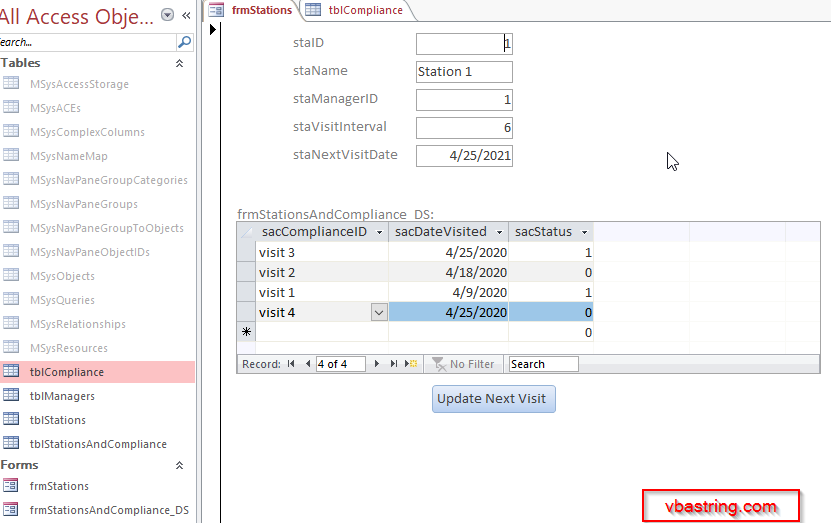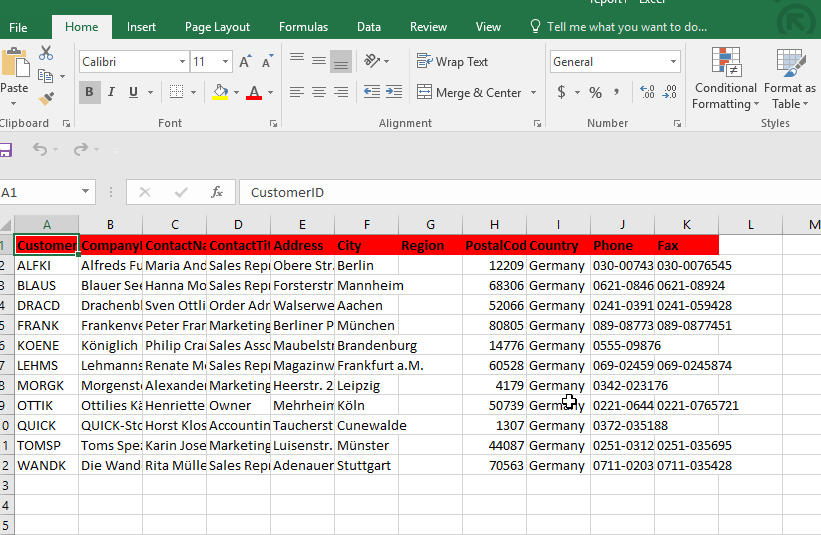This was regarding a question I received from this blog:
Hello, I am hoping to find some help. I have an Access DB that I use
to collect data. I have a number of different reporting features. I
would like to add the option for my user to export to excel. When I do
this with a DoCMD code that data exports but now I would like the
ability to format the spreadsheet on export. Is this something that I
can find help with here?
So it sounds like you want to export a table from access to excel?
Well in this post, I’m going to show you.
In this post we are going to avoid Excel reference complaints by using late binding.
First we’ll have a button which will call our export to Excel function, where we can put any parameters we need:
This data comes from the Northwind database’s “Customer” table. Click here to download.
Here is the code, commented to provide instruction:
Public Sub GenerateExcelList()
'add a reference to ActiveX Data Objects 2.5 Library in Tools > References
Dim rst As ADODB.Recordset
Dim strSQL As String
'Dim objExcelBook As Excel.Workbook
'Dim objExcelSheet As Excel.Worksheet
'USING EARLY BINDING
'Dim objExcelApp As Excel.Application
'Dim objExcelBook As Excel.Workbook
'Dim objExcelSheet As Excel.worksheet
''USING LATE BINDING
Dim objExcelApp As Object
Dim objExcelBook As Object
Dim objExcelSheet As Object
Dim varResultData As Variant
Dim strFields() As String
Dim i As Integer
Dim intCounter As Integer
Dim intCount As Integer
Dim intRST_Fields As Integer
Dim intRST_RecCount As Integer
Dim intRST_StartRow As Integer
Dim intRST_StartCol As Integer
Dim intExcelRow As Integer
Dim intExcelCol As Integer
Dim strData As String
Dim intRecCounter As Integer
Dim strTemplate As String
'TEMPLATE MUST BE SAVED AS TEMPLATE FOR CORRECT FUNCTIONALITY
strTemplate = CurrentProject.Path & "\report.xlsx"
'Set m_objExcelApp = New Excel.Application
On Error Resume Next
strSheet = "Sheet1"
DoCmd.Hourglass True
'-------------------------------------------------------
'STEP 1: EXPORT THE CHART DATA
'-------------------------------------------------------
strSQL = "SELECT * FROM Customers WHERE Country = 'Germany'"
'-------------------------------------------------------------
Set rst = New ADODB.Recordset
rst.CursorLocation = adUseClient
rst.CursorType = adOpenKeyset
rst.Open strSQL, CurrentProject.Connection
'don't do all the excel stuff if there is no data...
If Not rst.EOF Then
'this results in an error, not fatal so resume
Set objExcelApp = GetObject(, "Excel.Application")
If objExcelApp Is Nothing Then
Set objExcelApp = CreateObject("Excel.Application")
End If
Set objExcelBook = objExcelApp.Workbooks.Add(strTemplate)
Set objExcelSheet = objExcelBook.Worksheets(strSheet)
intRST_Fields = rst.Fields.Count
intRST_RecCount = rst.RecordCount
intRST_StartRow = 1
intRST_StartCol = 2
'the recordset data is going to be stored in an array to reduce any object resource consumption
varResultData = rst.GetRows
intRecCounter = 0
intExcelRow = 1
intExcelCol = 1
'make the excel application visible
objExcelApp.Visible = True
'print out all the fields from the recordset.
'the spreadsheet is not zero based, but the recordset is zero based.
For intFieldCount = 1 To rst.Fields.Count
objExcelSheet.cells(intExcelRow, intFieldCount) = rst.Fields(intFieldCount - 1).Name
objExcelSheet.cells(intExcelRow, intFieldCount).Font.Bold = 1
objExcelSheet.cells(intExcelRow, intFieldCount).Font.Name = "Calibri"
objExcelSheet.cells(intExcelRow, intFieldCount).interior.colorindex = 3
Next
'close the recordset because we don't need it anymore
rst.Close
Set rst = Nothing
'now add the column data on the next row
intExcelRow = intExcelRow + 1
'the record set is zero based so if there are 11 rows, we loop from 0 to 10
For intRecCounter = 0 To intRST_RecCount - 1
For intRST_StartCol = 0 To intRST_Fields - 1
'this is how we loop through the rows in our recordset (GetRows) array...
objExcelSheet.cells(intExcelRow, intExcelCol) = varResultData(intRST_StartCol, intRecCounter)
intExcelCol = intExcelCol + 1
Next
'next row, so increment the row destination and reset the column to start at
intExcelRow = intExcelRow + 1
intExcelCol = 1
Next
'CLOSE EXCEL REFERENCES:
Set objExcelSheet = Nothing
Set objExcelBook = Nothing
'objExcelApp.Quit
'Set objExcelApp = Nothing
DoCmd.Hourglass False
Else
rst.Close
Set rst = Nothing
End If
End Sub
Here is the end result:
#access-vba-export-table-to-excel-xlsx
Let me know if you have questions.
How To Parse A Flat File In Excel VBA
In another post I demonstrated how to access a file on your computer using the MS Office Library. Here it is if you don’t know what I’m talking about. In this post, I am going to show you how to access the file and load it into your spreadsheet. I will do the same thing […]
How to pick a file to load In VBA
Picking a file to load in your Microsoft App is a very important skill to know. In this blog post you will see how to do it. First you need to set a reference to the MS office object library From VBE editor –> select Tools > MS office object library (click check mark) Sub […]
What is the purpose of the Me keyword in Access VBA?
What does the Me keyword mean? “Me” refers to the Access form currently in focus. Instead of writing out the entire form reference, you can just use the keyword “Me” which is easier. Like: Me.txtbox = “I am a textbox on the form that currently has the focus.” or you can update a label’s caption […]
How can I interact with other Office applications (Excel) using VBA in Access?
Need to write your Access data or query to an Excel file? Here is the how to do it: Most people are familiar with Excel and know how to use it well (enough), and when you start talking about Access, they get scared off, and don’t know what to do anymore. Well, here you are […]