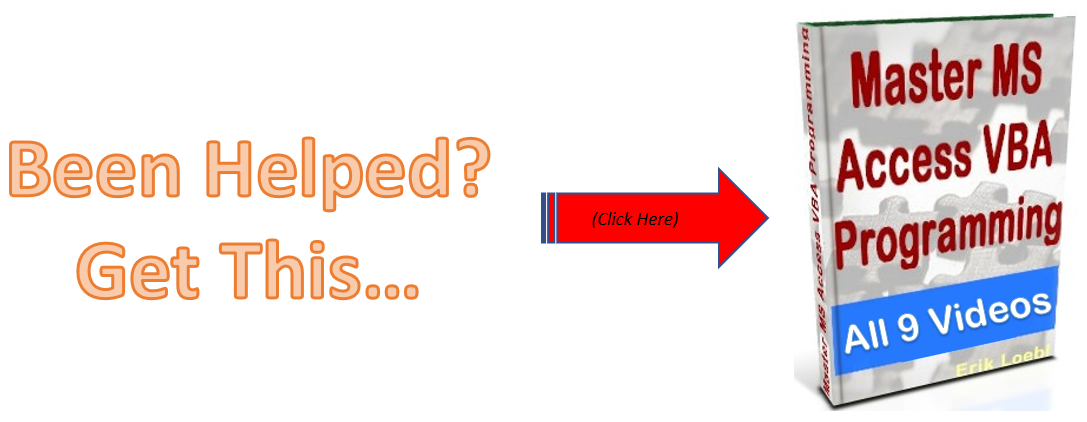Access Form Events
In this video we cover option frames, option buttons
command buttons, in regards to printing reports. We
learn how to program “pick lists”, and further uses of message boxes.
We look at using the “On Open” event of forms to analyze
password entries, and string concatenation.
CONGRATULATIONS! YOU’VE FINISHED!

<< Microsoft Access Form Design – Video 9
VBA Event Driven Programming>>

How do I handle errors in Access VBA code?
I am going to give you the answer to “How do I handle errors in Access VBA code?” In my opinion there are 2 ways to handle errors: 1. Avoid the potential for an error to occur. 2. Handle the error in your code. Number 1 – If you have a control on your form […]
What Is Microsoft Access Used For?
To those of you who are asking the question of “What is microsoft access used for?” , here is my opinion. I’ve been using this program for well over 15 years, and it’s become fairly easy to deal with. Many people feel that it is hard to work with, but that’s not my experience anymore […]
How To Make An Access Select Query
Hi everyone, This is not really a VBA item, but it’s important and you will need to understand this concept when you are creating your SQL statements in VBA. In our example we have a table called “Customers”: Now we just want the customers from “London”. So we set up a select query to select […]
How To Generate A XML File With Access VBA
XML is used to structure your data. You can send a CSV file to another person, but using XML, you can structure your data in a more elegant format, and get very specific about your fields, and what data is contained within your tags (your field names). This is different than a basic CSV file […]