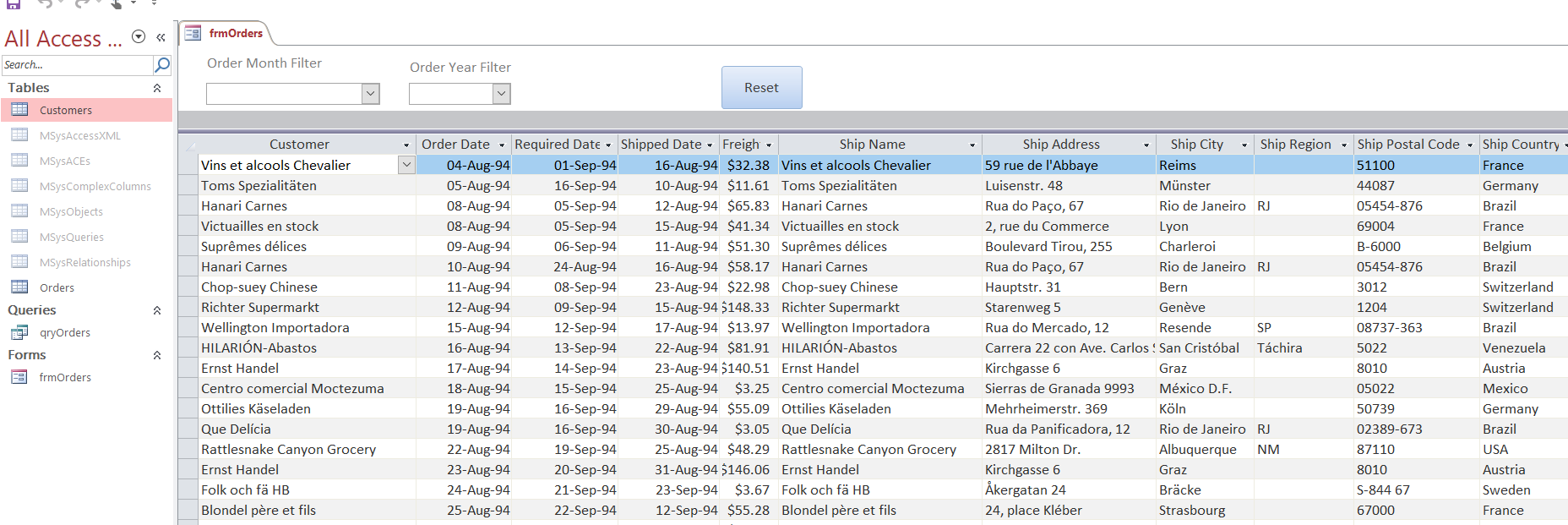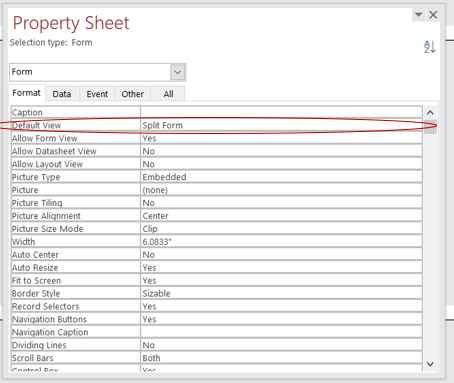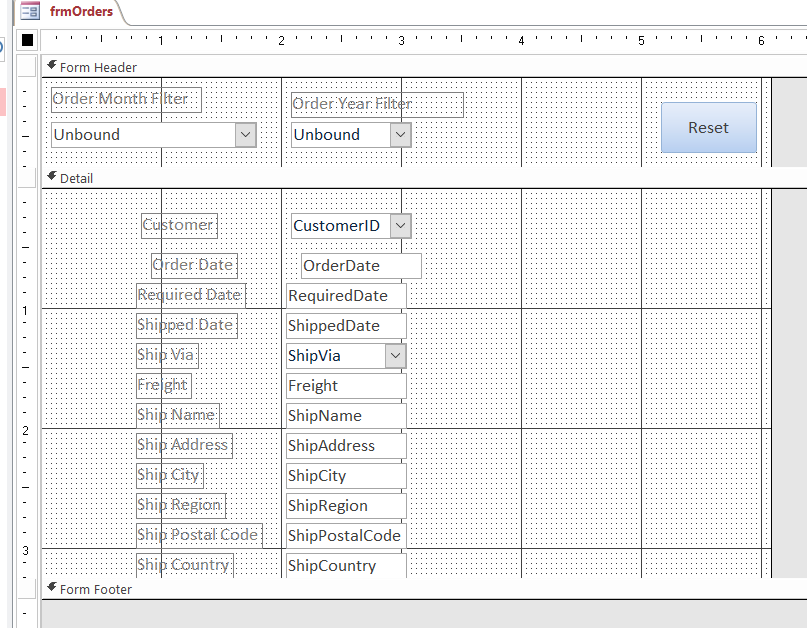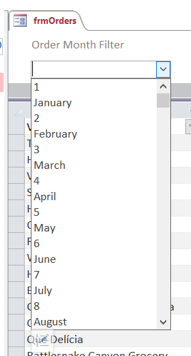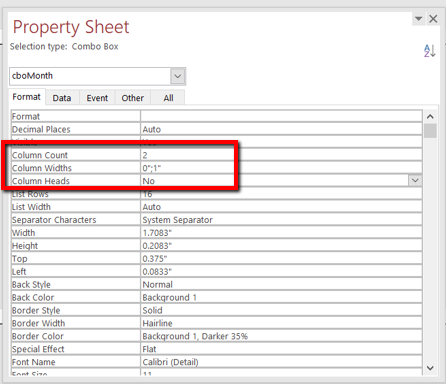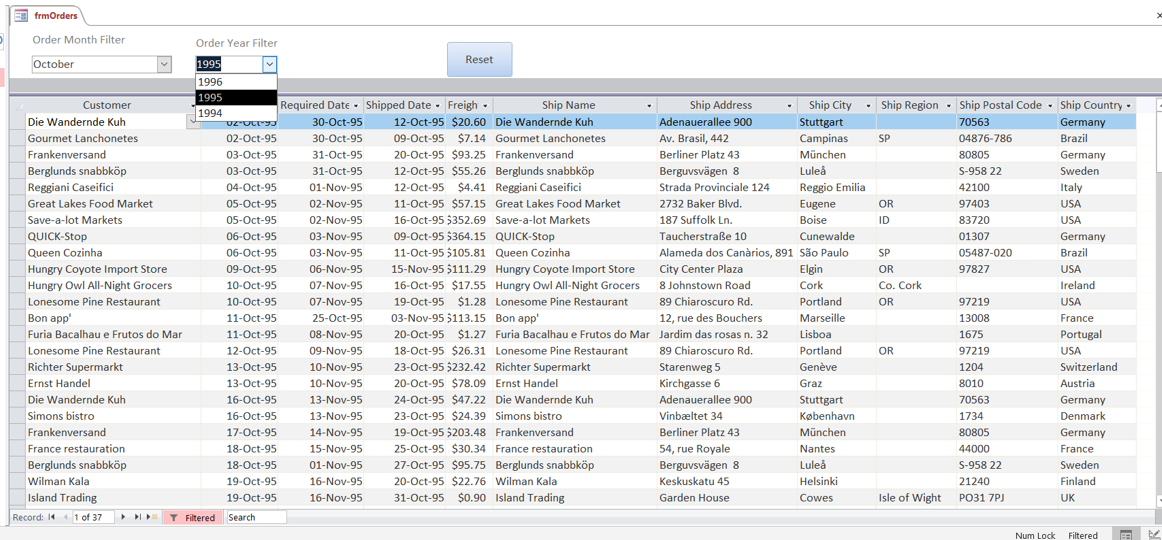Hi, I was working on a filter similar to this query, and I noticed someone may have
some questions on how to do it.
So this post is going to show you how to filter some date records with a combobox, actually 2 comboboxes.
Here’s the jist of the question:
”
I have a Microsoft Access database. It has a customers table and a date of entry of each customer…I want to make a combo box (drop down box) that would include months of the year (January, February, March, April, etc.). When the user chooses April from the combo box, only the records which were added in that month will show up in the records table.
“
So here’s how to make a MS Access filter form with combobox using VBA .
In our example I have 2 tables “Customers”, and “Orders”, a query “qryOrders”, and a filter form “frmOrders”.
This data comes from the Northwind database, but you can do the same just fine with your data.
Here’s an image of the form:
…and here is the design view:
In order to get the look of the form above, I’m using the “Split Form” with the datasheet on the bottom
For the months, I just need 12 of them so I just used a value list, with the row source:
1;January;2;February;3;March;4;April;5;May;6;June;7;July;8;August;9;September;10;October;11;November;12;December
If you do it this way, you will have all your values in 1 list vertically as in the following image:
…So make the column settings to 2, and change the column width like this, and you’ll be set:
After you set this code into place, you’ll have a great working filter!
Option Compare Database
Private m_Where As String
Private Sub btnReset_Click()
Me.FilterOn = False
'clear all the variables
m_Where = ""
Me.cboMonth = ""
Me.cboYear = ""
End Sub
Sub FilterThis()
'clean the string first
If Left(m_Where, 4) = " AND" Then
m_Where = Mid(m_Where, 5)
End If
Me.Filter = m_Where
Me.FilterOn = True
End Sub
Private Sub cboMonth_AfterUpdate()
m_Where = m_Where & " AND [Mo] = '" & Me.cboMonth & "'"
FilterThis
End Sub
Private Sub cboYear_AfterUpdate()
m_Where = m_Where & " AND [Yr] = '" & Me.cboYear & "'"
FilterThis
End Sub
Giving you this result:
Here it is in action:
Let me know if you have any questions.
Click here for more information on comboboxes and filter related posts.
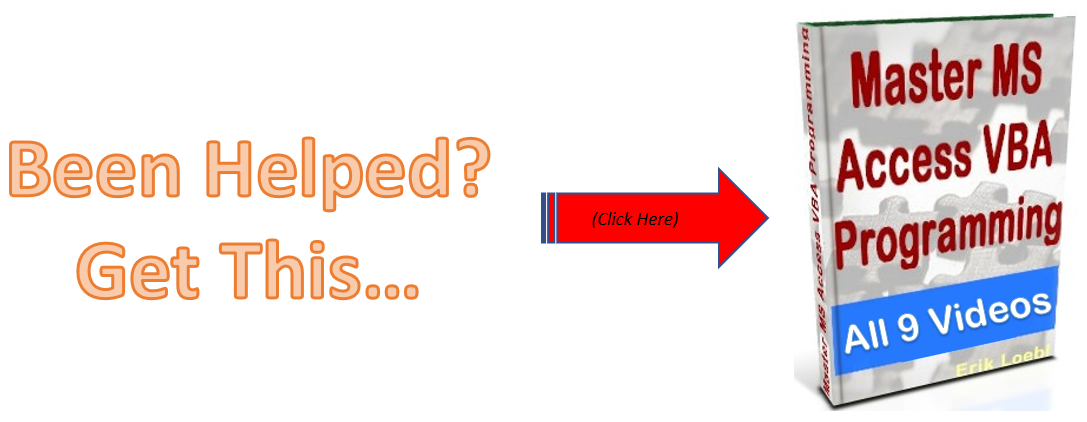
How To Escape Apostrophe In SQL Update Query
If you are looping a table with thousands of records, you’ll probably run into at least one that has an apostrophe in the field name. Like “Mike’s” or “M’cormick”, or something else. Anyway, here is one way to escape the string when you are doing your update query. Option Compare Database Sub YDriveLoop() ‘4/23/24 erik@loeblcomservices.com […]
How To Make An Access Form Time Picker
Here is a relatively easy way to select times for your time entry text boxes. It’s a reusable form that allows you to pick a time from an Access form. There are probably different ways to do this but here is the way I would do it. On the form that has the time fields, […]
How To Parse A Flat File In Excel VBA
In another post I demonstrated how to access a file on your computer using the MS Office Library. Here it is if you don’t know what I’m talking about. In this post, I am going to show you how to access the file and load it into your spreadsheet. I will do the same thing […]
How to pick a file to load In VBA
Picking a file to load in your Microsoft App is a very important skill to know. In this blog post you will see how to do it. First you need to set a reference to the MS office object library From VBE editor –> select Tools > MS office object library (click check mark) Sub […]