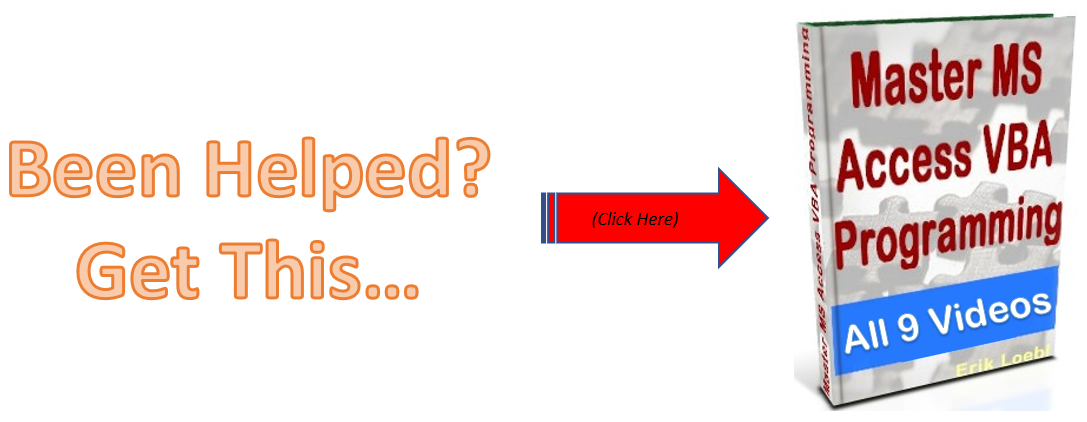In this VBA Error Handling set (1 & 2) we’ll talk about:
Trapping run-time errors
Creating error handlers
Using the error object
There are 3 main types of VBA Errors:
1. Syntax Errors
2. Logic Errors
3. Run-Time Errors
Syntax errors result when the logic is misspelled, or a wrong keyword is used. The VBA compiler doesn’t know what you are referring to so an error results.
Logic Errors happen when the code is constucted poorly, so it does not perform correctly.
Run Time Errors result when an operation called upon is impossible to carry out, or, when a referenced object in the code does not exist.
The impact of these run time errors can be minimized by error-handling routines.
Some common types of run-time errors are:
-Overflow errors
-Division by zero errors
-Type mismatch errors
-Invalid use of the null character
When a run time error does occur, you can:
-Exit the application
-View the Debug window, at the line the caused the error, because the error line is highlighted, and you can get a clue about what caused the error.
-Go directly to the line that caused the error and try the line again.
-Skip past the error to resume execution of the procedure.
-Get Help on the error (press the F1 keyboard key)
You have to trap these run time errors, or else unexpected results will occur and a cryptic, default error box will result for the user.
Watch the video:
'**********************************
'1. SAMPLE ERROR-HANDLING ROUTINE:
'**********************************
Public Sub AnyProcedure()
'Set Error Trap:
On Error GoTo errHandler
'Does not cause error:
'x = 0 / 1
'Causes error:
x = 1 / 0
MsgBox "x= " & x
'End of Main Procedure Code:
Exit Sub
'Error Handling Routine:
errorHandler:
'Code To Handle The Error
MsgBox "error"
'End Of Error Handler
Exit Sub
End Sub
‘*************************************
‘2. EXITING AN ERROR-HANDLING ROUTINE:
‘*************************************
Here is a chart referencing the “Resume” command’s properties for you to reference:
| Statement | Description |
|---|---|
| Resume | Resumes execution at the statement that caused the error, and the statement is run again. |
| Resume Next | Execution is resumed at the line after that which caused the error. |
| Resume (line) (ex. Resume 11) | Code execution is resumed at the line specified in the procedure containing the error handler, in the “line” argument. |
| Resume (label) (ex. Resume ExitHere) | Code execution is resumed at the line specified in the procedure containing the error handler, in the “label” argument. |
…CODE EXAMPLE
Public Sub OpenForm()
Dim strForm As String
'Set Error Trap
On Error GoTo errHandler
'Get The Form Name
strForm = InputBox("Enter the form name.")
'Open the form using the form name entered:
DoCmd.OpenForm strForm
Exit Sub
errHandler:
'An error happens when there is no form called as what was entered.
MsgBox "Invalid form name. Try again."
'Get the Report name again to use with the DoCmd object
strForm = InputBox("Enter the form name.")
'Try the DoCmd command again with the new form name.
Resume
End Sub

<< VBA Debug Part 2 | VBA Error Handling PT2 >>

How To Parse A Flat File In Excel VBA
In another post I demonstrated how to access a file on your computer using the MS Office Library. Here it is if you don’t know what I’m talking about. In this post, I am going to show you how to access the file and load it into your spreadsheet. I will do the same thing […]
How do I handle errors in Access VBA code?
I am going to give you the answer to “How do I handle errors in Access VBA code?” In my opinion there are 2 ways to handle errors: 1. Avoid the potential for an error to occur. 2. Handle the error in your code. Number 1 – If you have a control on your form […]
Find Error Line Number in VBA With Erl
In this post you are going to find out a way of handling errors in your code with the Erl function. Erl displays the last label before the error Another alternative error handling solution is using labels at each point in long procedure. Here we get a random error: Here is the code behind the […]
Here Is A Customized Msgbox VBA Example
Here is an example of a customized VBA Msgbox. We giving some richtext and customizable flair to the rather ordinary message box. The following code provided with the code after the screenshot, is going to provide you with the ability to really make the ordinary message box shine! Sub MsgboxVBAExamples() Dialog.Box “VBAHowTo.com is your source […]